Add Alternates allow TxDOT to require bids to two or more different design alternates. Contractors must submit bids for items in each alternate and TxDOT will choose the best suited alternate based on predefined criteria.
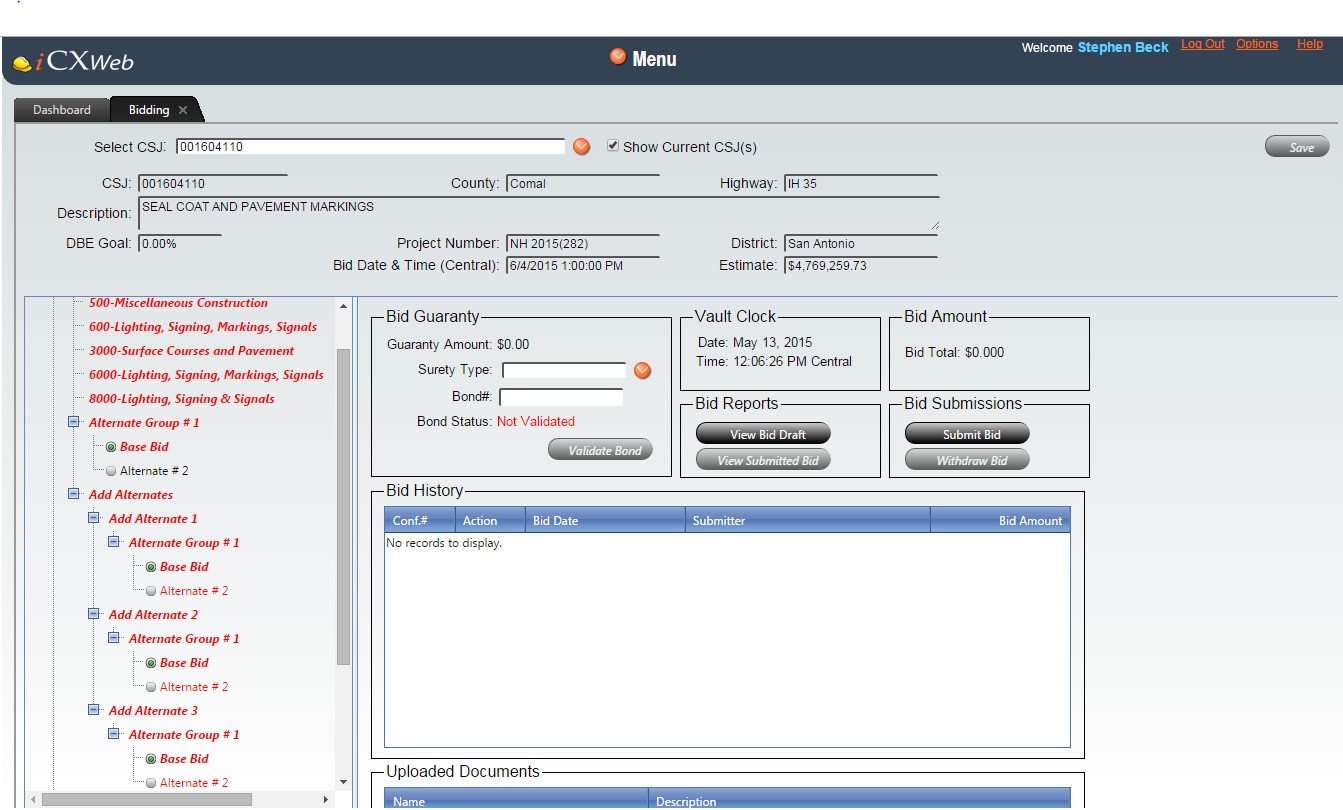
This example, shows a project with an add alternate group in the left hand tree labeled "Add Alternates." To submit the bid "Add Alternate 1", "Add Alternate 2", and "Add Alternate 3" must be completed.
